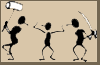Zone Alarm Firewall
A firewall has the job of stopping the bad guys getting into your machine. Additionally it can (and ZoneAlarm does) stop naughty programs which are on your machine from getting out!
Every time you connect to the internet you become part of a huge network and your computer potentially becomes accessible by anyone else who is on the internet. The purpose of a firewall is to stop anyone getting at your machine without permission.
As you browse round the internet you pick up all sorts of rubbish on your machine. A lot of this does no real harm but some can record what you are doing and transmit that information to someone on the internet. It might reveal your bank account details, credit card numbers, passwords, etc. ZoneAlarm (ZA) has the extra facility to allow access to the internet only to programs you decide are valid!
When its running...
When ZA is running it will detect attempts to get in and attempts to get out and tell you about these. Attempts to get in which are flagged can be ignored and in fact there is a check box on the dialog which is displayed to stop it telling you about these intrusion attempts. The information will still be stored in the log (see later).
When a program tries to get out ZA will ask you what to do about it. It will show a dialog saying “Do you want to allow <program name> to access the internet” and you need to answer Yes or No. There is also a check box to tell it to remember the answer for next time. Sometimes it will also ask if a program is allowed to access the local network. Treat that in exactly the same way as the requests to access the internet (unless you know otherwise).
So what do you answer?
Most of the time ZA will pop up the question because you’ve just done something and it will be obvious. For example, if you’ve just asked AVG to update its database and it asks whether, for example, AVGDL.EXE can access the internet, then you’d say Yes and tell it to remember that.
Sometimes you have no idea what’s going on, in which case just answer No (without remember selected) and see if everything works as you wanted. If it does then you didn’t need whatever it was so next time tell it to remember the answer. Whatever you answer, it can be removed if you change your mind (see next section).
The Control Screen
ZoneAlarm’s icon sits in the system tray on the lower right of the screen and is a dark red and yellow square containing the letters ‘ZA’ (for older versions) or a bluish 'Z' (for newer versions). If you double click on that you’ll see its control panel and the bit you’ll be particularly interested in is Program Control on the left and the Programs item.
This shows which programs are allowed and which are blocked. If you left click on one of these settings you'll see you can change it. If you are having connection problems with a program, you can change its settings in this way or simply right click on its entry and select Remove. Next time the program tries to use the internet you will again be asked about it.
Where do I get it?
Zone Alarm can be found at www.zonealarm.com and the free version can be found there, though it may take a bit of searching! If you're having trouble finding it type 'zonealr=arm free' into google.